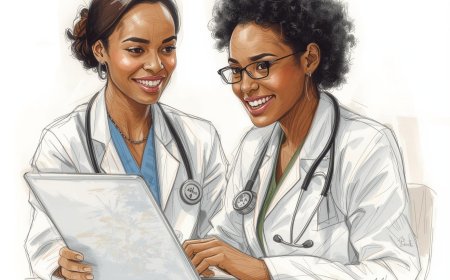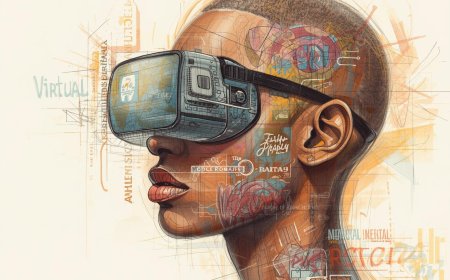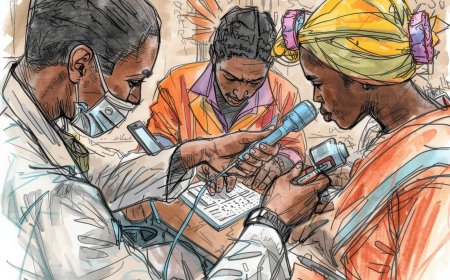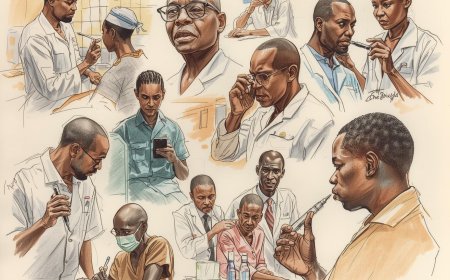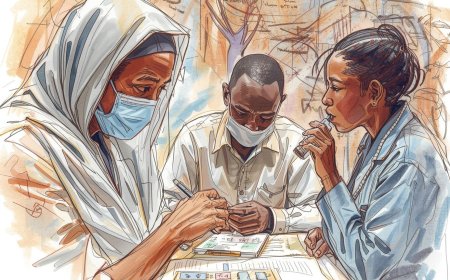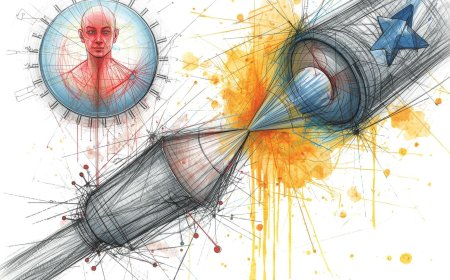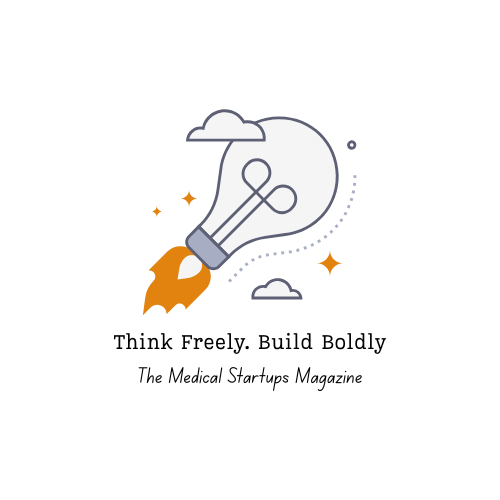This guide provides short, practical how-to instructions for the three common user roles—Administrator, Editor, and Author/Contributor—detailing the exact actions, required navigation in the admin UI, and essential best practices for operating on the MedStartups platform.
1. Administrator
Role Summary: Full control over global settings, user accounts, posts, feeds, polls, and overall site configuration. Administrators are the custodians of system stability, security, and integrity, and they manage the financial reward system.
How to Get Started
-
Log in with your designated administrative account. Never use this primary account for routine content creation.
-
Enable two-factor authentication (2FA) immediately if available. This is the single most critical security step to protect the entire platform from unauthorized access, especially considering the sensitive nature of health tech data.
-
Open the Dashboard and diligently review system alerts (updates pending, disk space warnings, cron failures, and performance metrics). Address critical alerts immediately before proceeding with routine tasks.
Daily/Weekly Tasks
-
User Management: Go to Users → All Users to add new accounts, suspend or remove old accounts, assign roles (Administrator, Editor, Author), and securely reset passwords.
-
Best Practice: Always use role-based accounts, never share admin credentials, and enforce the principle of least privilege by assigning the lowest required role.
-
-
Audit & Logs: Consistently check activity or audit logs for any suspicious actions, such as repeated failed logins, unusual bulk imports, or changes made outside of normal working hours. This proactive review helps detect and mitigate potential security breaches or operational mistakes.
-
Backups: Verify that automatic daily backups (covering both the database and media assets) completed successfully and are stored securely offsite. It is essential to run a manual, verified backup before implementing any major system changes or software updates.
-
Updates: Apply CMS, theme, and plugin updates in a staging environment first to catch conflicts and regressions. Once validated, schedule live updates during periods of low site traffic (e.g., late evening or weekend) and always have a readily available rollback plan.
-
Security: Review server-side security configurations (like
mod_security/PHP upload limits) to prevent malicious file uploads. Also, confirm the validity and auto-renewal status of the HTTPS certificate to ensure secure, encrypted connections for all users.
Content & Workflow Control
-
Define and enforce clear editorial workflow rules, stipulating whether an Author can self-publish or if all content requires review by an Editor or Administrator before going live.
-
Use the workflow settings to approve or revoke special posting privileges like Featured, Breaking, or Slider status for posts. These high-visibility slots must be carefully managed to ensure only mission-critical or top-tier content is promoted.
Site Configuration
-
Metadata: Edit essential site metadata, including the official Site Title, Home Title, and Meta Description, under Settings → General / SEO. These settings are vital for search engine ranking.
-
Global Elements: Configure global CTA labels (e.g., "Click Here To See More") and set default social/share images under Settings → Social / Open Graph. A professional default Open Graph image ensures that shares across platforms display correctly.
-
Taxonomy: Create and manage a logical, scalable category and taxonomy structure under Categories → Add Category. Ensure old, unused categories are archived or merged to maintain site navigation clarity and prevent content fragmentation.
Reward System Management (New)
The reward system allows authors to earn revenue based on post page views.
Global Settings & Configuration
-
Enable/Disable: Navigate to Reward System → Settings. Use the Status option to globally enable or disable the system.
-
Reward Amount: Set the Reward Amount for 1000 Pageviews.
-
Currency: Enter the specific currency details used for all calculations and payouts in the Currency section of the settings.
-
Payout Methods: Manage the available methods (PayPal, Bitcoin, IBAN, SWIFT) under Payout Methods. Disable any methods that site management does not support.
Author Enrollment & Payout Logging
-
Individual Enrollment: To activate the system for a specific author, go to Users → All Users, select the author's profile, and select "Enable Reward System."
-
Monitoring Earnings: View the current balance of all participating authors under the Earnings section.
-
Logging Payments: After an author has submitted a payout request, and the funds have been sent manually by site management, you must log the payment. Go to Reward System / Payouts and click Add Payout. The generated payout amount will be automatically deducted from the author's balance.
-
Payout Requests: Accepting an author's official payout request automatically logs the deduction from their balance, confirming the commitment to processing the manual payment.
Page View Tracking Mechanism
The system uses Cookies, IP Address, and User-Agent information to count unique page views, intelligently filtering out requests from robots.
To prevent bot manipulation of page view counts, the system implements three key behavioral metrics, configured under Settings → Human Verification:
-
Minimum Time Spent on the Page (Seconds): The minimum reading time required before the view is counted (e.g., 10 seconds).
-
Minimum Mouse Movements: The minimum number of interactions required (e.g., 1).
-
Minimum Scroll Events: The minimum scrolling activity required to confirm human presence (e.g., 1).
A view is only counted if the user meets all three parameters after the minimum time has elapsed.
Integrations & Automation
-
Configure and regularly monitor cron jobs (e.g.,
cron/update-feeds) and perform periodic tests to ensure they execute reliably. -
Manage all external RSS feed imports, verifying content quality and setting appropriate auto-update schedules.
-
Ensure payment gateways or subscription features (if any) are tested thoroughly in sandbox mode before accepting live payments.
Administrator Checklist (Copyable)
-
[ ] Enable 2FA for all admin accounts
-
[ ] Verify recent, secure offsite backups
-
[ ] Review pending updates in staging environment
-
[ ] Inspect audit logs weekly for anomalies
-
[ ] Confirm all critical cron jobs are running on schedule
-
[ ] Periodically audit user roles and remove unused accounts
-
[ ] (Reward System) Set global Reward Amount and Currency details
-
[ ] (Reward System) Review and manually log all Author payouts via Add Payout
2. Editor
Role Summary: Create, review, edit, and publish content; manage media; and handle pending or scheduled posts to maintain the high quality and consistency of the editorial calendar.
How to Get Started
-
Log in and immediately open Posts → Add Post to quickly familiarize yourself with the content editor.
-
Check Pending Posts daily (at minimum, once in the morning and once in the afternoon) to keep the editorial queue moving smoothly and provide timely feedback to Authors.
Creating and Publishing Content
-
New Post: Navigate to Posts → Add Post. Carefully fill in the Title, select the precise Category, write a compelling Summary, and add relevant Tags and Keywords.
-
Slug: Leave blank to auto-generate, or provide a short, manually optimized SEO-friendly slug (e.g., all lowercase, hyphenated, brief).
-
Images: Upload the Main Image & Additional Images. Always include specific, descriptive alt text for accessibility and better SEO. Ensure all images are appropriately credited.
-
SEO Checks: Before publishing, use the SEO panel to confirm the title is less than 60 characters, the meta description is around 150 characters, the body content has a logical H1/H2/H3 structure, and all images have alt text.
-
Optional URL: If the article is a link-out to an external resource (e.g., a full report), add that link to the Optional URL field. This dynamically creates a prominent CTA button on the published post.
-
Visibility & Scheduling: Decide whether to publish immediately (Visibility = Show) or set a specific Scheduled Post date and time. Review the scheduled calendar to prevent publishing two major stories simultaneously.
Moderation & Workflow
-
Approve Pending Posts: Navigate to Posts → Pending. Review the content for accuracy, tone, compliance with the style guide, and SEO quality. Either Approve (publish) or Hide/Send back with detailed, constructive notes for the Author directly in the system.
-
Edit Published Content: Use Posts → All Posts → Edit for quick fixes or major revisions. When making substantial changes, add an editor’s note or update the timestamp to reflect the revision date, promoting transparency.
-
Quick Actions: From the post list, judiciously use quick actions like Add to Slider, Featured, Breaking, or Recommended. These promotions should only be used for critically important or top-quality content.
-
Manage Media: Proactively maintain the media library. Optimize images before upload, ensure all images have alt text, and remove unused files periodically.
Special Duties
-
Manage the scheduled posts calendar to ensure a steady, balanced flow of content and to proactively avoid conflicts or overlaps in high-priority categories.
-
Liaise with Authors/Contributors promptly, especially when content needs additional sourcing, clearer photo credits, or clarification on complex technical or medical claims.
Editor Checklist (Copyable)
-
[ ] Title < 60 chars; meta desc ~150 chars (max)
-
[ ] Main image uploaded, optimized, and alt text confirmed
-
[ ] Category & tags set and accurate to taxonomy
-
[ ] Optional URL correctly added if a CTA is needed
-
[ ] Scheduled or immediate publish time verified
-
[ ] Editor’s notes/timestamp updated (if editing live post)
-
[ ] Fact-check complex claims or statistics
3. Author / Contributor
Role Summary: Draft new articles, save drafts, and submit finalized content for editorial approval (if required by the current workflow). Authors are responsible for the accuracy and quality of the core content and for monitoring their earnings via the Reward System.
How to Get Started
-
Log in and go directly to Posts → Add Post. Start writing immediately and make a habit of clicking Save as Draft every 10–15 minutes to prevent data loss.
-
Review the specific category guidance and the standard tag vocabulary list before you begin creating content.
Step-by-Step Post Creation
-
Title: Keep it short, descriptive, and keyword-rich.
-
Summary: Write a concise 140–160 character summary. This is a mandatory field and is the text pulled for all social media and site card previews.
-
Category & Subcategory: Pick the single best-fit category for the topic.
-
Main Image: Upload or pick an image from the library. Add alt text that accurately describes the image contents.
-
Content: Structure the article using hierarchical headings (H2/H3) to break up text. Add inline links to reputable sources to back up claims.
-
Tags: Add 3–6 relevant tags (e.g., "AI in Africa," "Telemedicine"). Tags are essential for improving content discoverability.
-
Optional URL: Add an external link if the post should show a dedicated CTA button at the end.
-
Submission: If the article is not yet ready, select Save as Draft. If the site workflow requires approval, change the status to Pending or notify an assigned Editor once the post is complete and ready for review.
Earning and Payouts (Reward System)
-
Viewing Earnings: Access your profile and navigate to the Earnings section to view your current calculated balance based on your posts' unique page views.
-
Payout Method: Ensure your desired payout account details are correct. You can see your default details by clicking the "Payout Method" button in your profile.
-
Requesting Payment: When you are ready to receive your balance, submit a payout request. Once accepted, the site management will manually send the funds using your preferred method.
-
Payout History: View a record of all past payments made to you in the Payouts section of your profile.
If Publishing is Allowed for Authors
-
Self-Check: Before clicking Publish, run a final check against the SEO list and perform a thorough proofread.
-
If you’re unsure about promoting the post (Featured/Breaking/Slider), always leave it unchecked and add a note for the Editors instead.
When Submitting for Review
-
Add a comprehensive editorial note mentioning all primary sources, interviewees, any time-sensitive information, and proper photo credits or licensing information.
-
Respond to Editor queries or revision requests quickly and professionally.
Best Practices
-
Keep content clear, factual, and backed by evidence—cite all statistics and medical claims.
-
Use accessible language that avoids excessive jargon. Ground the content in relevant local context (mentioning the country, region, or specific local challenge) to connect with the MedStartups audience.
-
Proofread meticulously and check every single embedded link to ensure it resolves correctly before submission.
Author Checklist (Copyable)
-
[ ] Draft saved frequently
-
[ ] Summary added (140–160 chars)
-
[ ] Tags (3–6) and Category set
-
[ ] Sources cited and image credits noted
-
[ ] Headings (H2/H3) used for structure
-
[ ] Submit to Editor if approval required
-
[ ] (Reward System) Payout method details are up-to-date